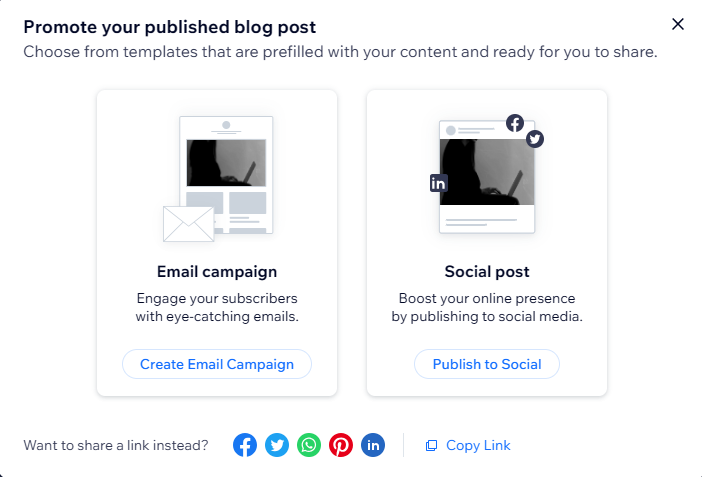How to Use the Wix Blog App
- Libby Fancher
- Nov 29, 2024
- 3 min read
A Guide for The Libby Link Clients
Wix Blog is a built in Blog application for your Wix Studio website that lets you share thoughts, ideas, and updates in the form of posts directly from your website.
This guide will help you navigate the key settings and most commonly used features of the Wix Blog which can be managed directly from your Wix Dashboard.
How to Create a New Blog Post With Wix Blog
From the left hand menu on your site Dashboard, select Blog then Posts.
Select + Create New Post from the top right of the page. to start a new post from scratch by adding your chosen elements
or
Select the More Actions from the top right of the page then Create Post from Template to access pre-designed layouts that you can customise.

The Post Composer will open on a new page where you can add the following:
Post Title
Subheadings and Paragraphs
Images, Videos, and Gifs
Text Formatting
How to Edit Your Post Settings
From the left hand menu on your site Dashboard, select Blog then Posts (or when creating a new blog post)
From inside the Post Composer, select the Settings button from the side bar to update your post settings including:
Featured Image (the cover image that will show on the post feed on your website).
Post Publish Date (today or schedule ahead).
Post Excerpt (a brief summary or teaser about your post that shows on your site feed or when the post is shared to social media).
Related Posts (similar posts that will show at the bottom of the post page to help your blog readers find related content).
Post Category (topics) and Tags (organisers) to help your site readers easily find and access the type of content they're searching for.

How to to Optimise Your Blog Posts for SEO
*Your post may not be discoverable in Google search results right away due to Googles indexing process, but you can check the status on this same menu at the bottom of the page.
From inside the Post Composer, select the SEO button from the side bar.
Select the Assistant tab, for a list of tasks to complete to optimise your post for search engines and social media.
Select Publish from the top right hand corner to send your post live.

*Alt text is a short description attached to your image that helps search engines like Google understand the image (which improves SEO) and lets screen readers read it aloud for visually impaired site visitors. Your alt text should be describe what's in your image, and include natural keywords (skip starting with "image of " or "picture of" just describe what the image shows).
*Meta descriptions are a snippet of text that appears beneath a webpage's title in search engine results pages, helping searchers understand what they will find when they click on your page.
How to Promote a Published Post with an Email Campaign
From the left hand menu on your site Dashboard, select Blog then Posts.
Select the 3 dot menu next to the relevant post then Share Post then Create Email Campaign.
Follow the prompts on screen to create your email template, audience segment, and schedule and send your campaign.

How to Review Analytics and Reports
From the left hand menu on your Dashboard, select Blog, then Analytics for an overview of how your blog posts are performing.
For detailed reports of different data relating to your blog and posts, select Analytics, then All Reports from the Dashboard.
Need more information on managing your Wix Blog app? Visit the Wix Help Centre.
Are you a coach or creative looking to take your business to the next level with premium strategic web design? Enquire here for next available spots.